A simple process of getting started with creating your first Linux- or Windows-based device within the platform.
Before working with devices, you should create a WAN or LAN network.
Create the device
After logging into the system, go to All Devices > Create new Device.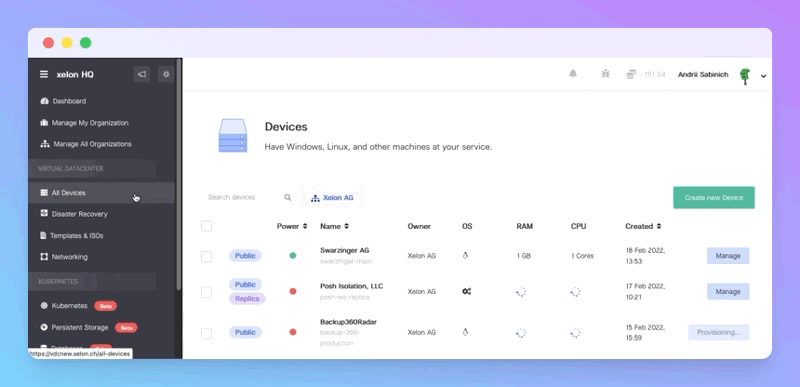
You'll see a Device creation page, and here's what you need to do:
Select the environment
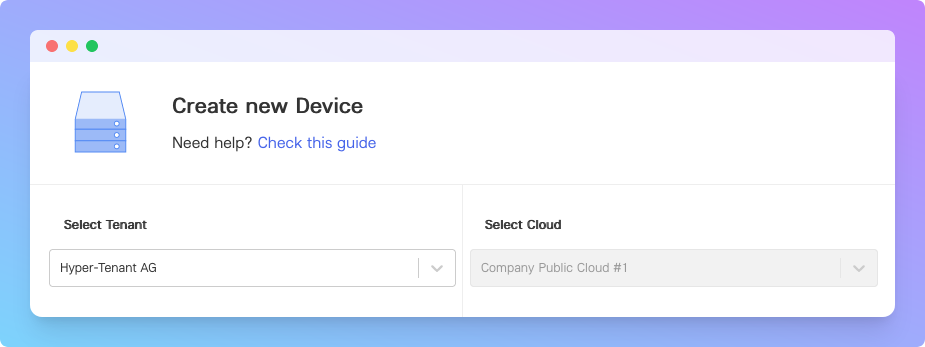
While you can select any Tenant you want, the Cloud is often being set by default.
Name the Device and select the OS
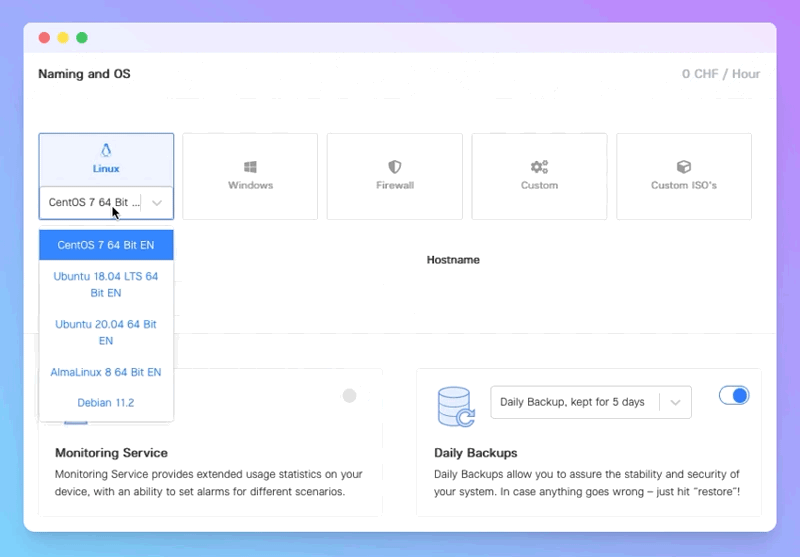
Then, you must select the Linux- or Windows-based OS platform and do some naming around the device and host. Feel free to toggle Monitoring Services and Daily Backups if needed. These services can be enabled later.
Set up a root password and configure the hardware
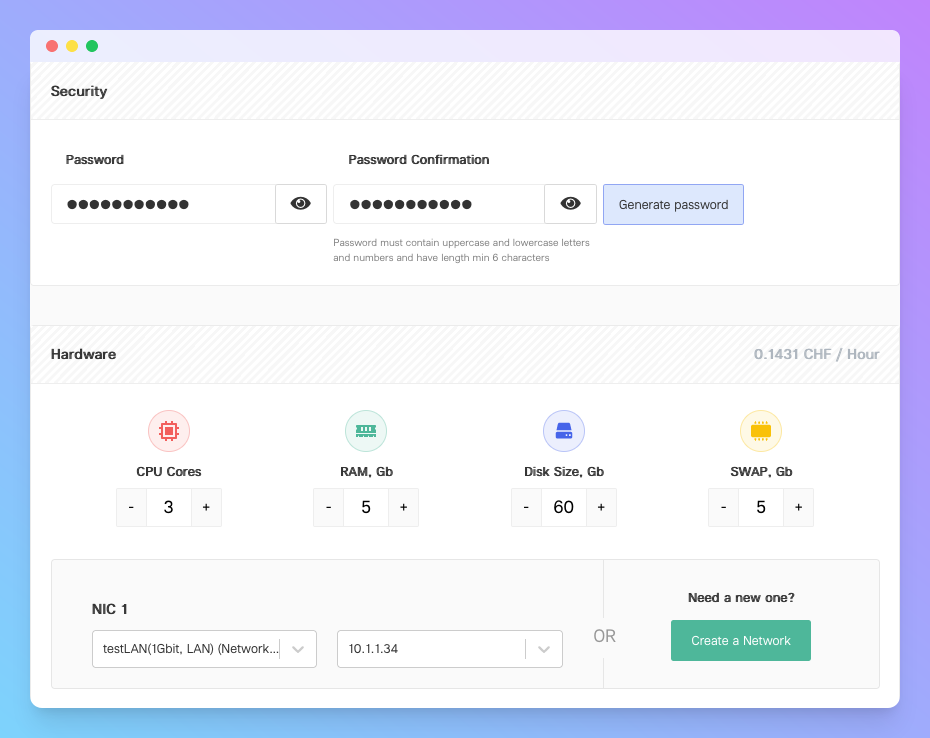
Now, generate or insert the root password and configure the hardware settings according to your needs.
Hardware configuration limitations
| CPU, cores | RAM, GB | Disk Size, GB | SWAP Memory, GB |
|---|---|---|---|
| Min: 1; Max: 12 | Min: 1; Max: 64 | Min: 5; Max: 2048 | Min: 1; Max: 20 |
Usually, it takes 1 minute to create the Linux device and up to 5 minutes for a Windows one.
Add SSH and Scripts if needed
While creating a new Device, you can also add an SSH key and execute a custom Script after the Device is up and running. For SSH, you can select the available key or create a new one within the wizard.
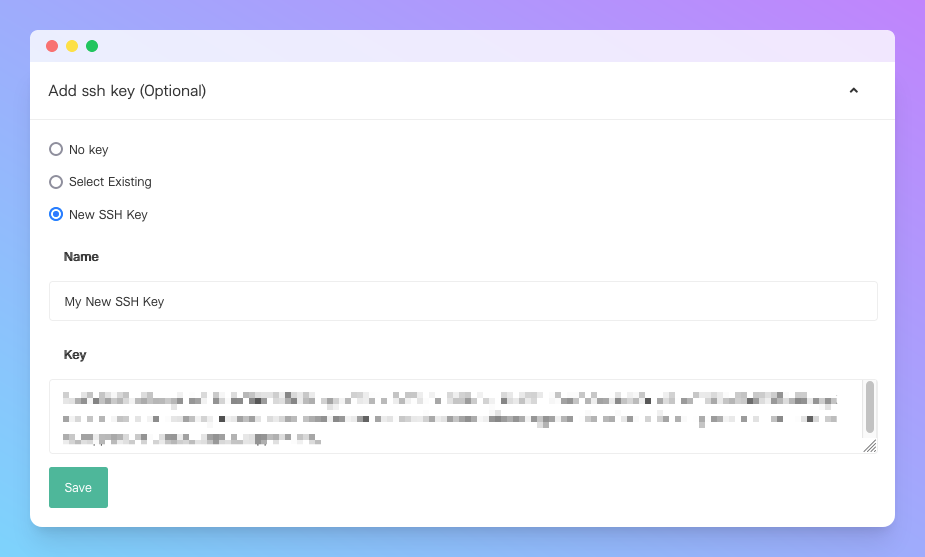
The same process works for Scripts: select an existing one or create your own in a few clicks.
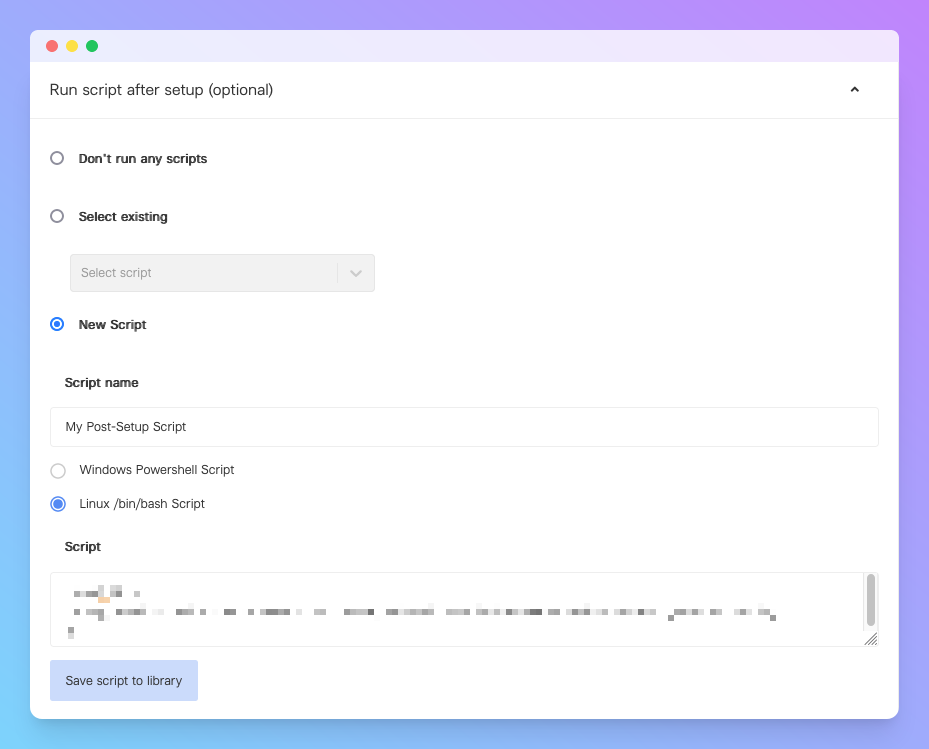
I'm all set! What's next?
- Connect to the device using SSH (for Linux) or RDP (for Windows)
- Configure the Device Monitoring Service
- Set up a Device Backup Service
If you've created a LAN-based device, use our firewall service and forward SSH Port 22 for Linux or RDS Port 3389 for Windows.
